Due to our busy schedules, things occasionally fall between the gaps. Content on social media is not an exception.
- Change course with ease when plans change
- Create material specifically for your audience
- Enhanced cooperation
- Tracking performance in a more straightforward manner
- Take on new audiences
- Social Media Calendar Examples
- Facebook Post Scheduling on a Desktop with or without a Digital Marketing Company in Kansas City
- A Digital Marketing Agency in Kansas City Explains Setting Up a Mobile Facebook Post Schedule
- A Digital Marketing Company in Kansas City Explains Planning a Desktop Instagram Post
- A Digital Marketing Agency in Kansas City Explains Planning a Mobile Instagram Post
- A Digital Marketing Company in Kansas City Explains Posting on LinkedIn
- A Digital Marketing Company in Kansas City Explains Posting on Twitter (X)
- A Digital Marketing Company in Kansas City Explains Planning a Desktop Pinterest Post
- A Digital Marketing Agency in Kansas City Explains Planning Pins with the Pinterest iOS app
If your goal is lead generation, sales, brand recognition, or all three, regular publishing and interaction with followers are key components of a successful social media strategy with a digital marketing company in Kansas City.
Thus, the following benefits according to a digital marketing agency in Kansas City should get you thinking about using a social media content planner if you’re not already:
Change course with ease when plans change
It is possible to schedule posts for entire weeks or months ahead of time with a social media content calendar. This frees up working hours so that future planning can be done. The best social media marketing companies in Kansas City use them.
The best thing is that you can always leave room for recent developments in your industry or breaking news. If not, you’ll waste time looking for content to share on the internet every day, which is known to reduce productivity.
Need WordPress Help in Kansas City?
Social: Managed. is here for you!
Create material specifically for your audience
Since every audience expects a different experience on every social media platform, a digital marketing company in Kansas City advises social media marketers to invest time in crafting unique messages for each one.
For instance, your Twitter followers enjoy short sound bites and shareable quotes, but your Instagram followers prefer to see reels and videos. Using a social media content planner with a digital marketing agency in Kansas City to plan this content will help you save time each week. It will also simplify the process of creating deliberate and intelligent content for every website.
Enhanced cooperation
Collaboration between internal teams and external stakeholders can be enhanced by using a shared calendar. It provides a reason to get back in touch and allows everyone to see what’s scheduled. Even if you are using a Facebook marketing company in Kansas City.
Don’t wait or send hurried emails to inquire about partnerships, project status, or links. You have an easy way to inform everyone well in advance of what you’ll need, thanks to your social content planner. Another good option is to let a digital marketing company in Kansas City do the thinking for you.

Tracking performance in a more straightforward manner
Without a calendar, all of us are publishing content into oblivion and are unable to monitor historical and broad performance.
Using a calendar allows you to review past performance and modify your strategy based on what content worked best. You can replicate a post type’s success for a different topic if it attracted a lot of views for that type of post.
You can monitor the results and return on investment of your social media campaigns by using a calendar to plan your content or let a digital marketing company in Kansas City do the campaigning if you struggle with content.
Take on new audiences
You can schedule occasions, celebrations, and awareness days—like Eat More Fruits and Vegetables Day or National Cat Day—with the aid of a content planner. You can easily customize your content and interact with a larger audience as a result.
You can post regularly on all social media platforms with the aid of a social media content planner. For your followers, this consistency establishes a routine and fosters confidence in you. Our Kansas City Facebook marketing company can schedule posts for you at a minimal fee.
Need Custom Website Design in Kansas City?
Social: Managed. is here for you!
Social Media Calendar Examples
Social Media Calendar on Jotform
The social media calendar on Jotform is more than just aesthetically pleasing and practical. Your social plan is displayed on the tabs at the top for each channel you use to carry out your strategy, including live and recorded events.
If this social calendar is your inspiration, don’t forget to add a tab for information about the content and the members of your team who will be in charge of producing it. To keep things organized, you could also have a different tab for every month. A digital marketing agency in Kansas City is familiar with these calendars and uses them often with clients.
Social Media Content Calendar for Firefly
Are you ready for marketing that uses a more conventional approach for your social media schedule? Consider using a Google Sheets template designed by Firefly Marketing. Every month is covered by a separate tab, and across the top of the worksheet is every channel you could possibly need.
You can easily see the day and time a post is scheduled to publish by slicing the rows by one week. The pre-populated social media holiday column with enjoyable dates that your audience will adore is our favorite feature of this template.
How to Plan Your Business’s Social Media Posting Schedule – Tips from a Digital Marketing Company in Kansas City
You can stay organized and provide consistent content to your followers without having to worry about missing deadlines by scheduling your company’s social media posts or letting a digital marketing company in Kansas City do the campaigning. Depending on the social media platform, content posting strategies can vary, so you should think about when and how often to post in addition to what you’re posting.
Need a Kansas City web design company?
Social: Managed. is here for you!

Facebook Post Scheduling on a Desktop with or without a Digital Marketing Company in Kansas City
- Step 1: Choose your company’s Facebook page from the dropdown menu in the upper left section of your sidebar to begin scheduling a post using the Meta Business Suite on your desktop or let a Facebook ad company in Kansas City do it for you.
- Step 2: Click Calendar or Posts & Stories, and then select Create Post.
- Step 3: To schedule the post to appear in your news feed, click Facebook News Feed.
- Step 4: Add content to your post, including text, images, and a URL or address. You cannot add a link preview to your post if it contains a photo. To include an optional call to action or Feeling/Activity in your post, click Call to Action or Feeling/Activity. A Feeling/Activity and a call to action cannot be added at the same time.
- Step 5: As you construct your post, a preview will show up on the right. By adjusting the preview using the dropdown menu at the top of the window, you can see how your post will appear on desktop and mobile devices.
- Step 6: After creating your post, select Schedule Post by clicking the arrow next to Publish. To schedule your post, choose the day and time you want it to appear, then click Schedule.
A Digital Marketing Agency in Kansas City Explains Setting Up a Mobile Facebook Post Schedule
- Step 1: The Meta Business Suite mobile app allows you to schedule Facebook posts as well. To begin, select Post to start a new post.
- Step 2: Add content to your post, such as text, images, links, a background color, and an emotion or activity. Next, select the Facebook page for your company to post to Facebook.
- Step 3: Choose the day and time you want your post to be published by tapping Schedule for later or let a the best social media marketing companies in Kansas City do it for you.
A Digital Marketing Company in Kansas City Explains Planning a Desktop Instagram Post
- Step 1: First, link your Instagram account to the Meta Business Suite on your desktop computer. This will allow you to schedule an Instagram post.
- Step 2: After connecting your Instagram account, choose it from the dropdown menu located in the upper left corner of your sidebar.
- Step 3: Select Calendar or Posts & Stories, then click Create Post. To schedule the post to appear on your Instagram feed, click Instagram Feed.
- Step 4: Add content to your post, including text, images, and a location or link that is optional. The Instagram post you link to won’t display a picture preview if you decide to do so.
- Step 5: As you construct your post, a preview will show up on the right. By adjusting the preview using the dropdown menu at the top of the window, you can see how your post will appear on desktop and mobile devices.
- Step 6: After creating your post, select Schedule Post by clicking the arrow next to Publish. To schedule your post, choose the day and time you want it to appear, then click Schedule.
A Digital Marketing Agency in Kansas City Explains Planning a Mobile Instagram Post
- Step 1: The Meta Business Suite mobile app allows you to schedule Instagram posts on your phone, just like Facebook does. To begin, select Post to start a new post.
- Step 2: Add all of your post’s information, including text, images, and links. Next, decide which Instagram page for your company to post to.
- Step 3: Choose the day and time you want your post to be published by tapping Schedule for later. Then, to schedule your post, tap Schedule.
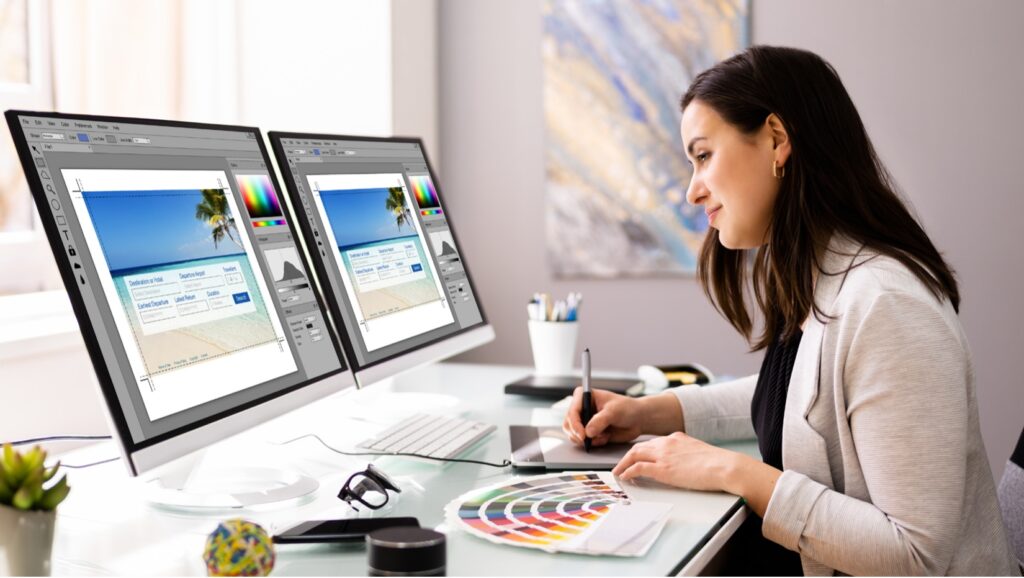
A Digital Marketing Company in Kansas City Explains Posting on LinkedIn
On LinkedIn, only a content admin or super user can schedule posts. However, you can still create and schedule LinkedIn posts with ease using third-party software, such as Hubspot’s social media management tools, which come with HubSpot’s Marketing Hub Professional accounts.
- Step 1: Log into your Marketing Hub Professional account to begin scheduling LinkedIn posts using HubSpot’s social media management tools.
- Step 2: After that, select Create Social Post under Marketing > Social.
- Step 3: Select LinkedIn from the panel on the right. In the text field, write your message and add emojis, mentions, hashtags, tags, and a content link. You cannot mention or tag LinkedIn users when using HubSpot’s social media management tools; only LinkedIn company pages may be mentioned or tagged.If you include a content link in your post, a post preview will show up. By selecting the image or video icons, you can include up to four images or a video in your post, respectively.
- Step 4: To view how your post will look on LinkedIn, click Review and then Preview.
- Step 5: To schedule or publish your post, click Schedule post.
A Digital Marketing Company in Kansas City Explains Posting on Twitter (X)
- Step 1: Go to the Creatives > Tweets tab in your Twitter Ads account after logging in to schedule tweets for your company. You need to have a credit card on file for your account in order to access the Creatives tab in your Twitter Ads account.
- Step 2: To create your tweet, click the New Tweet button in the upper right corner. Click the Promoted Only checkbox if you want your Tweet to appear only to users that you have specifically targeted with a Promoted Ads campaign. If you want your followers to see the tweet naturally, leave this unchecked.
- Step 3: After writing your tweet, select the day and time you want it to be posted by clicking the down arrow next to Tweet and choosing Schedule.
A Digital Marketing Company in Kansas City Explains Planning a Desktop Pinterest Post
You can schedule up to 100 Pins on Pinterest. On desktop, you can book one Pin at a time, up to two weeks in advance.
- Step 1: Sign into your Pinterest Business account to start scheduling Pins for your company. Then, select Create from the menu in the left corner of the screen, followed by Create Pin.
- Step 2: Select a picture or video and include a link, description, and title.
- Step 3: Select the day and time you want to publish your pin by clicking Publish later.
- Step 4: Click Create board to start a new board or select an existing one from the drop-down menu.
- Step 5: Organizing an iOS Pinterest Post
A Digital Marketing Agency in Kansas City Explains Planning Pins with the Pinterest iOS app
- Step 1: Sign into your Pinterest Business account to get started.
- Step 2: Select Pin after tapping the plus sign.
- Step 3: Choose an image or video from your device, snap a picture for your pin, and then hit Next.
- Step 4: Complete your Pin with a title, a description, and the URL of the desired website.
- Step 5: Tap the edit icon below Schedule Date and choose the day and time you want to publish your pin.
- Step 6: Select “Done.”
- Step 7: Select “Next.”
- Step 8: Click Create board to start a new board or select an already-existing board to save your pin to.
These are simple steps shown in their entirety to post in bulk over multiple platforms. However, if you don’t want to deal with all these steps yourself, contact our experts at Social: Managed.
In the digital world, your company’s online presence is key. That’s where Social: Managed., an experienced digital marketing agency in Kansas City, steps up. We’re not just a digital marketing company in Kansas City; we’re your partner in the digital landscape.
Our team, known as one of the best website companies in Kansas City, crafts compelling social media strategies, manages your SEO services in Kansas City, and offers proficient custom website design in Kansas City and SEO optimization. Need WordPress website help in Kansas City? Our Kansas City website design company has got you covered.

We believe in transparency at Social: Managed., and provide detailed reports and analytics to show how our strategies boost your business. From crafting a compelling social media strategy locally to managing your blogs, we’re here to ensure your message is heard loud and clear.
As the best website company in Kansas City, we create sites that don’t just look great but also reach the right audience. Don’t just take our word for it; join the businesses who have experienced the benefits of Social: Managed.
Contact our Kansas City website design experts today and let our digital marketing expertise make your online presence remarkable.





