Iphone Customizations–Apple recently just launched one of its most significant
updates to date – iOS 14. Now, iPhone users can customize their home screen
with custom app icons, widgets, and wallpapers. If you’ve been on any social
media app lately, you have likely seen many people show off their home screens.
If you have no idea what we’re talking about, go to Twitter and search #ios14
or #ios14homescreen, and you’ll see what we mean.
But what does this mean for social media management? Well, with the rise of personalized iPhone screens, it opens up a whole new opportunity for businesses to market themselves. Brands can now create custom app icons that align with their branding and aesthetics, making their app stand out on users’ home screens.
- Widgets also provide another avenue for businesses to reach their audience. Now, companies can create widgets that display real-time information or updates, such as sales or new products. This feature allows brands to stay connected with their audience even outside of the app.
- Moreover, the ability to set unique wallpapers means that companies can design backgrounds that showcase their products or services in a visually appealing way. This feature is perfect for promoting new releases or special promotions.
- But it’s not just about promotion and marketing. With custom app icons, widgets, and wallpapers, businesses can also enhance their customer’s overall experience with the app. By providing a visually appealing and personalized interface, users are more likely to engage with the app and have a positive impression of the brand.
- In addition, these customizations create a sense of exclusivity for users. Knowing that they have access to unique app icons, widgets, and wallpapers adds value to their experience with the brand’s app. This can lead to increased loyalty and retention rates for businesses.
- Overall, customizable features like app icons, widgets, and wallpapers open up endless possibilities for businesses looking to stand out in today’s competitive market. They not only provide new ways to promote products or services but also create a stronger connection between the brand and its customers. So why settle for generic, cookie-cutter designs when you can offer your users a unique and personalized experience? Give them the power to make the app their own and watch as they become more engaged and loyal to your brand.
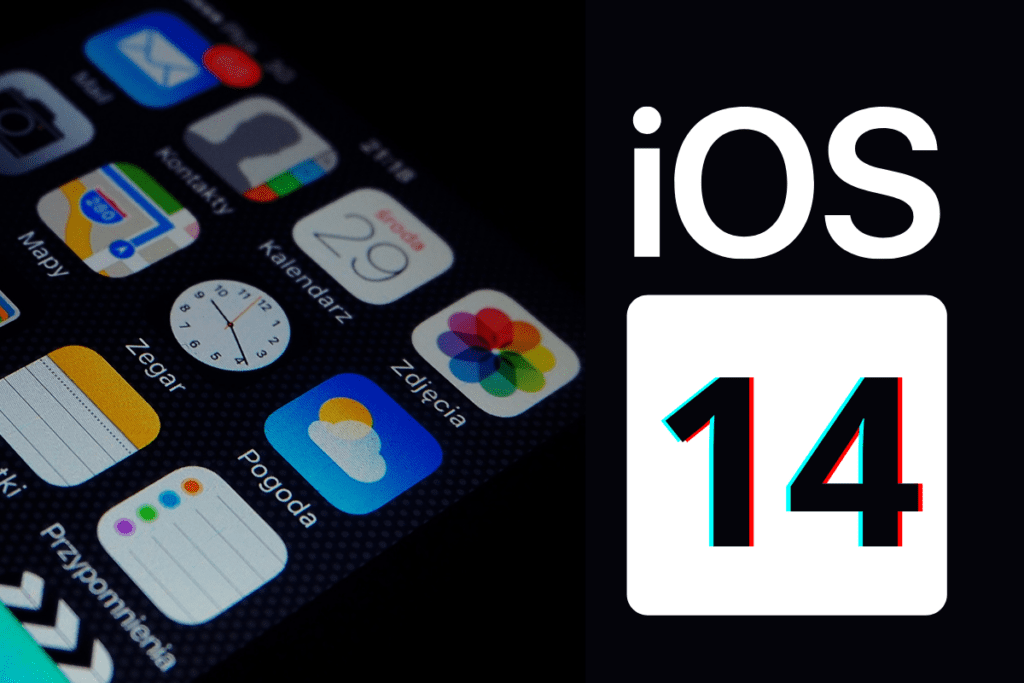
Iphone Customizations: What’s New With iOS
14?
According to Apple, “iOS 14 brings a fresh look to the
things you do most often, making them easier than ever.” There are a large
number of key features and enhancements with this update, such as:
- Redesigned widgets
- Home screen widgets
- Widgets in different sizes
- Siri suggestion widget
- Automatic app categorization
- App search bar
- Phone call banners
- Picture in picture
- In-app search
- Pinned conversations
- Direct message in group conversations
- Updated memojis
- Share ETA with a contact
- Sign language prominence
- Send money via Messages
- And much more!
You can check out the full list of new features and enhancements on Apple’s website.
Iphone Customizations: How to Customize Your
Home Screen
Customizing your home screen is relatively simple but is
time-consuming. What you will need is a custom wallpaper and accompanying icon
pack. The following steps will show you how to customize your home screen.
1. Choose a Custom Wallpaper:
The first step to customizing your home screen is choosing a custom wallpaper that reflects your personal style. You can either use an image from your camera roll or download one from the internet that fits your preferences.
2. Download an Icon Pack:
Next, you will need to download an icon pack that matches the design of your chosen wallpaper. There are many free and paid options available on the App Store, so choose one that suits your taste and budget.
3. Set Up Your Widgets:
With the new iOS 14 update, you now have access to redesigned widgets that can be placed anywhere on your home screen. To add a widget, long-press on any app icon until they start jiggling, then tap the plus button in the top left corner. From there, you can choose from a variety of widgets and customize their size and placement to your liking.
4. Organize Your Apps:
Now that you have your wallpaper, icon pack, and widgets set up, it’s time to organize your apps. You can either arrange them by category or color for a visually pleasing look. To do this, long-press on an app until it starts jiggling, then drag and drop it into a new location.
5. Use Shortcuts:
Shortcuts are a great way to save time and make your home screen more functional. You can create custom shortcuts for frequently used apps or actions by going to the Shortcuts app and setting up automations.
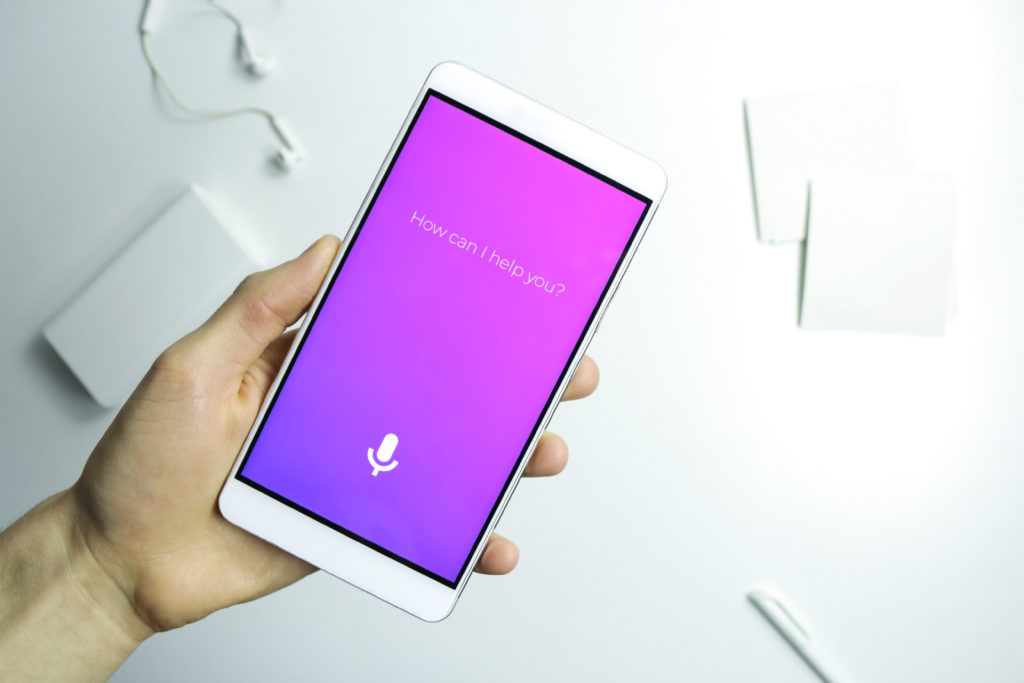
Iphone Customizations: The Simple Way
If you don’t want to go through the hassle of creating and
designing your own apps and widgets, you can easily add existing widgets to
your home screen by doing the following:
- Hold down an empty space on your screen until
your apps jiggle and then press the + sign in the top left corner - Press the widget you want to add to your screen
- Swipe left and right to choose its size and
shape - Tap “add widget” and move it around to where you
want it to be on your screen
If you want to get fancy with your home screen, you will
want to download the following apps:
Iphone Customizations: Download Widgetsmith
The first step in adding custom widgets to your home screen will be to download the app called Widgetsmith. Once this app is downloaded, you will be able to choose the size of your widgets and then customize them. After your widgets are created, you will then want to head to your home screen > hold down the screen to bring up customization options > click the + sign to add a widget > scroll to find your creations.
To add a specific widget to your screen, simply tap and hold the widget you want to add. You can then swipe left and right to choose its size and shape. Once you have found the perfect fit, tap “add widget” and move it around on your screen until it is in the desired location.
But why stop at just one custom widget? With Widgetsmith, you can create multiple widgets for different functions or designs. For example, you could have a weather widget that displays the current temperature and conditions, as well as a motivational quote widget to keep you inspired throughout the day.
If you really want to elevate your home screen game, there are also other apps that offer unique and creative widgets. Some popular options include Color Widgets for customizable colored widgets, and Widget Pack for a wide variety of widget designs to choose from.
Not only do these widgets add a personal touch to your home screen, but they also provide quick and convenient access to information that you care about. No more opening multiple apps or scrolling through pages of icons – with widgets, everything you need is right at your fingertips.
So why wait? Start customizing your home screen today with the help of Widgetsmith and other widget apps. Make your phone truly yours by adding beautiful and functional widgets that reflect your unique personality and preferences. Say goodbye to boring static home screens and hello to a personalized and dynamic experience every time you unlock your device. Get creative and have fun with your widgets – the possibilities are endless!
Iphone Customizations: Download Shortcuts
Now that you have customized your widgets, you will then want to download the Shortcuts app to add custom app icons to your home screen. Once it’s downloaded, open the app > click the + sign in the top right to create an app > press action > scripting > open app > choose the app you want to customize.
To add your newly customized app to your screen, click the
three-dot menu at the bottom of your home screen > select “add to home
screen” > click the icon under the “home screen name and
icon” and choose the image from the camera roll you want to use.
Once you have these two apps downloaded, you can get as
fancy or as simple as you want with your home screen. For inspiration, we
suggest going on social media to platforms like Pinterest, Twitter, and
Instagram to see how other people are designing their custom home screen. Happy customizing!

At Social: Managed., we understand the importance of personalization and customization in today’s digital world. Just as you can personalize your iPhone’s home screen, from designing the layout to adding a banner to a photo, we believe in customizing our digital marketing services to fit your unique needs. With the iOS 14 update, Apple has introduced an array of features allowing you to design your iPhone home screen with customizable widgets and icons, making it truly yours. Similarly, our approach to digital marketing is tailored, focusing on creating strategies that resonate with your brand’s identity and objectives.
Imagine the satisfaction of seeing your redesigned iPhone home screen with every app and widget perfectly placed, including the ability to add pictures to your home screen or a specific banner on your iPhone. This level of customization enhances your interaction with your device. Now, apply that feeling to working with Social: Managed., where every service from SEO to social media marketing is as customizable as your iPhone’s home screen. Our expertise in crafting bespoke digital marketing strategies ensures that your brand stands out, just like a well-organized, personalized home screen on your iPhone. Discover the difference customization can make with Social: Managed., your partner in navigating the digital landscape confidently and professionally.
In today’s digital world, your online presence is crucial. That’s where Social: Managed., the premier digital marketing agency in Kansas City, steps up. We’re not just a digital marketing company in Kansas City; we’re your partner in the digital landscape. Our team, known as one of the best website companies in Kansas City, crafts compelling social media strategies, manages your SEO services in Kansas City, and offers proficient custom website design in Kansas City and SEO optimization. Need WordPress website help in Kansas City? Our Kansas City website design company has got you covered.

We believe in transparency at Social: Managed., and provide detailed reports and analytics to show how our strategies boost your business. From crafting a compelling social media strategy locally to managing your blogs, we’re here to ensure your message is heard loud and clear. As the best website company in Kansas City, we create sites that don’t just look great but also reach the right audience. Don’t just take our word for it; join the businesses who have experienced the benefits of Social: Managed.
Contact our Kansas City website design experts today and let our digital marketing expertise make your online presence remarkable.





